| Description: |
Before you install the plug-in filters, you will need to download and install two dll files MSVSCRT10 and PLUGIN, after you download unzip them to Windows > System Folder.
Once you have installed the the two file, you will need to create a filters folder in your C: directory to install filters in.
After you download a filter you unzip to the filters folder in your C directory.
Next Open Paint Shop Pro
Corel Paintshop Photo Pro X3

Click Image to view full image – Go to File > Preferences > File Locations
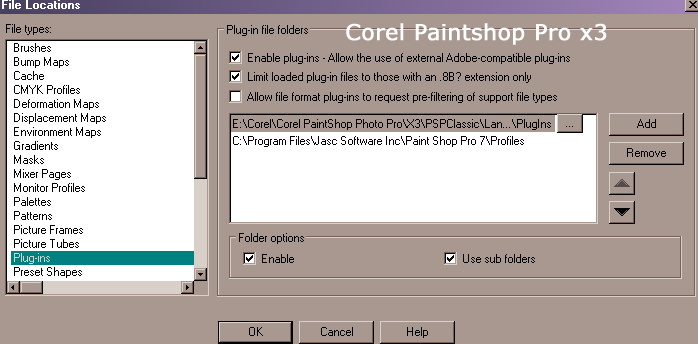
Click Image to view full image > Click on Plug-Ins > Add
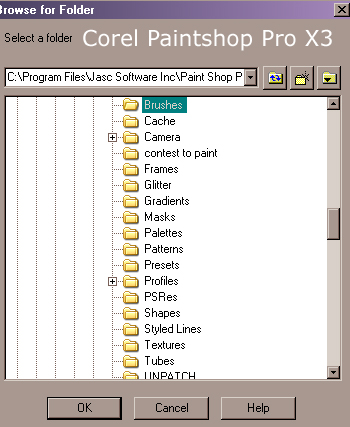
Click to view full image > Browse for the folder and press ok.
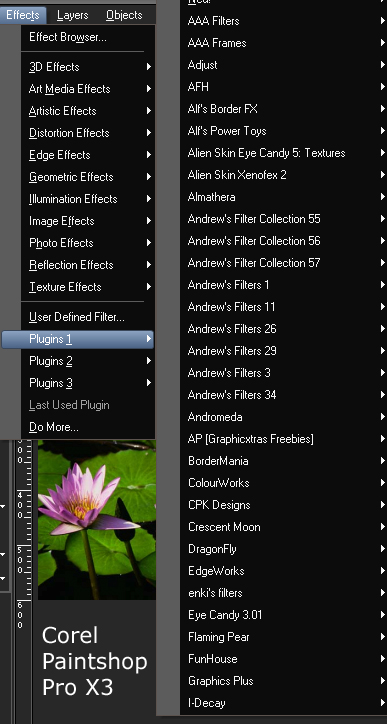
Click on image to view full image > To use filters go to Effects > Plug-In Filters > and on the > and you’ll see a list of the filters you have installed. |
